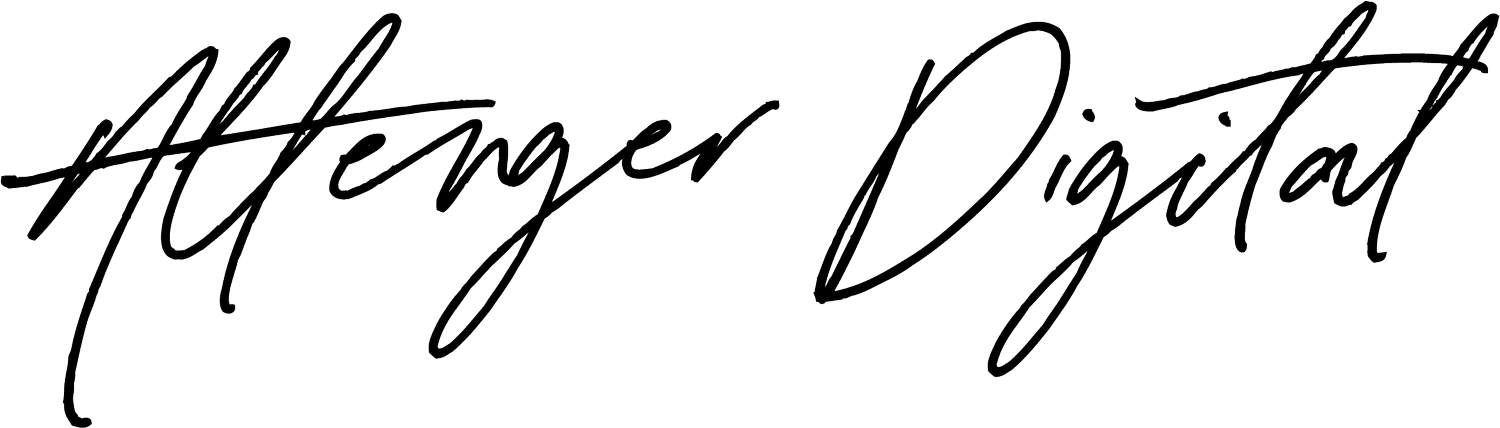How to connect your school’s instagram and facebook page
Firstly, Facebook’s products were created with businesses in mind - not schools. So, if you’re experiencing lots of headaches setting up your Facebook and Instagram accounts, Meta Business Manager, ad accounts, and connecting everything together….. rest assured, you are not alone!
Due to requirements set by Instagram, your Instagram profile must be connected to a Facebook Page to which you have at least Facebook access in order to enable certain Later features. These features include Auto Publish, Conversations, Creator & Brand Collabs, and more. There’s talk of Meta dropping the need to tie Instagram to Facebook in order to do anything.. but it hasn’t yet happened!
If you’re not sure whether your Instagram profile and Facebook Page are connected, or if you need to connect them now, you’re in the right place!
Note: There are two versions of Facebook Pages: new Pages and the older classic Pages. You can toggle between the instructions for each version by clicking the ‘New Page’ and ‘Classic Page’ tabs in the sections below. Newly created pages will fall under New Page Experience, and most school pages have now been migrated to this version too. Instructions for this version can be found below.
What if I don’t want to use Facebook?
You don’t need to use your Facebook Page, or promote it to your audience. Instagram just requires that your profile be connected to a Page in order to unlock certain features in their API (and therefore in Later!).
Check the Current Connection
If you already have a Facebook Page, first check whether it has an Instagram profile connected (and that it’s the correct one). Here’s how:
Important: You must have Facebook access with full control to your Page in order to access its Instagram connection settings. Learn about Facebook Page access and roles
Log in to Facebook
Click your profile picture in the top right > See all profiles > See all Pages
Or, click here to access this page directly
Under Updated Pages, click the name of the Page you’d like to connect to your Instagram profile
Note: If your Page is listed under the Classic Pages header, you should switch to the Classic Page instructions by clicking the tab above.
In the left sidebar, click Switch
This will allow you to act your Facebook Page instead of as your personal Facebook profile
From the left sidebar, click Settings > Linked Accounts
Or, click here to access this page directly (after you’ve switched into acting as your Page)
If the correct Instagram profile is connected, you’re good to go! Now you can enable Auto Publish, if you haven’t yet.
If the wrong Instagram profile is connected, click the Disconnect account button > Yes, disconnect. Then, proceed to the Connect Through Facebook (Recommended) section below.
Connect Through Facebook (Recommended)
Here’s how to connect your Facebook Page to your Instagram profile through Facebook (our recommended method):
Log in to Facebook
Click your profile picture in the top right > See all profiles > See all Pages
Or, click here to access this page directly
Under Updated Pages, click the name of the Page you’d like to connect to your Instagram profile
Note: If your Page is listed under the Classic Pages header, you should switch to the Classic Page instructions by clicking the tab above.
In the left sidebar, click Switch
This will allow you to act your Facebook Page instead of as your personal Facebook profile
From the left sidebar, click Settings > Linked Accounts
Or, click here to access this page directly (after you’ve switched into acting as your Page)
Click Connect account > Connect
Toggle whether you want to allow access to Instagram messages in Inbox > Confirm
When enabled, people who manage your Page can view and respond to Instagram messages
This setting can be changed later
Log in with the Instagram profile you’d like to connect
Note: If your Instagram account is a personal profile, you’ll be asked “Which Best Describes You?" and prompted to switch it to a Business or Creator profile (required for Auto Publish). Learn more about Instagram profile types.
Troubleshooting Common Issues
Error: Page already belongs to a business
In Instagram, you might see this error when selecting a Facebook Page to connect:
"Facebook Page Already Belongs to a Business: The Facebook Page you’ve tried to add is already owned by another business. You can still request access to this Page, but your request will need to be approved by the business that owns it."
This error means that the Facebook Page you are trying to connect is being managed in Business Manager. You’ll need to ask the Page owner to confirm the connection for you through Instagram, or you can try connecting through Facebook if you have the correct permissions.
Tip: Not sure who owns your Page? Go to the Page Management History page afterswitching into acting as your Page on Facebook. Then look for where it says "[Name] was given full control by [Name]"—it is likely that this person has the correct permissions!
Can’t access Linked Accounts page on Facebook
If you can’t access your Page’s Linked Accounts page (which is the Settings > Instagram page on classic Pages), you may not have the correct role or access to your Facebook Page.
On classic Pages, you must have the admin role. On new Pages, you must have Facebook access with full control. Learn about Facebook Page access and roles
Instagram wants me to log into somebody else’s Facebook account
If Instagram prompts you to log into somebody else’s Facebook account when configuring Accounts Center, it means somebody else already manages that Instagram profile in Accounts Center.
In this situation, you will not be able to confirm the connection through the Instagram app. Instead, you should connect through Facebook if you have the right level of permissions.
Error: Page is already linked to Instagram account
In Instagram, you might see this error when selecting a Facebook Page to connect:
"Page is already linked to Instagram account."
This means that the Facebook Page you selected is already connected to another Instagram account. Due to limitations set by Facebook, only one Instagram profile can be connected to one Facebook Page.
Follow the steps in the Check the Current Connection section above to check which Instagram profile is connected. From there, you can disconnect it to free up that Page to be connected to a different profile.
We hope that helps! If you need further support auditing your accounts, content, and ad campaigns, or advising on optimal set up, please get in touch.
This blog has been edited for schools, taken from the original blog published by our favourite and recommended social media scheduling tool, Later.com. For easy scheduling & management of all your social accounts, switching permissions and between multiple accounts and pages, click here to sign up to Later.com! (aff link).